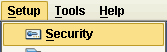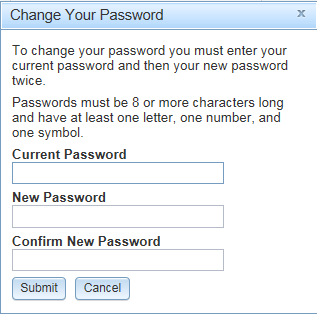Open the Security panel by clicking on the Setup menu item from the top menu bar.
You will be presented with the My Account screen.
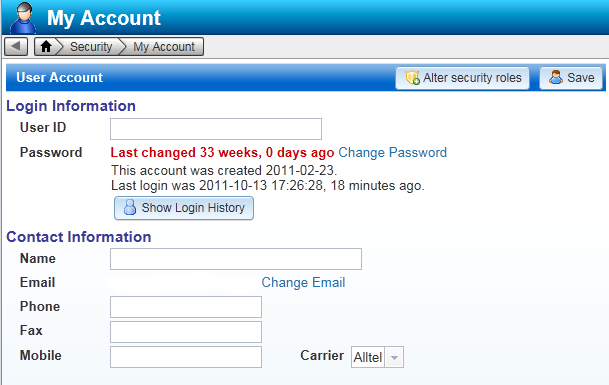
Click Change Password.
Type your current password in the Current Password field. Think of a new password and type it into both the New Password and Confirm Password fields. Your typing will not show on the screen in any of these fields.
If your Old Password is correct, and your New Password and Confirm Password match each other, the Submit button will be enabled. Click the button to complete your password change.
The next time you sign into SolAce EMC you will have to use the new password. Remember that passwords are case sensitive! You will also have to use this new password if your session times out and you are prompted to enter your password again.