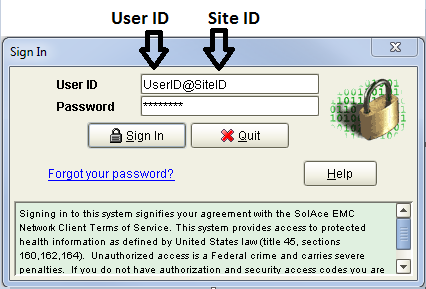To begin using the application, a User ID, Site ID and Password is required. Every time SolAce EMC is started the Sign In pop up window will appear.
Enter a User Id followed by the @ symbol and your Site ID. See the figure above for an example. Note: passwords are case sensitive!
If you just installed a new copy of SolAce EMC Enterprise Edition at your office, the Site ID is default, User ID is admin, and Password is admin.
The admin user has permission to do everything in the system by default. Since this is a public document, you should change the password for the admin user promptly after your first time signing in. Use the Setup/Security menu, enter 'admin' in the Old Password field, then think of a new password and enter it in the next two password fields. Click the Change Password button to complete the change. You will use this new password in the future when signing in to SolAce EMC as the admin user. Remember that passwords are case sensitive!
Click the Sign In button to sign into your account.
The menus and icons that you see will be setup based on your access permissions., and you may or may not have all the features documented in this guide. You will also see your office or company name inserted at the top of the SolAce EMC window.
If this is the first time you are signing in, Change Your Password now.